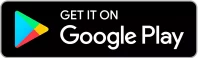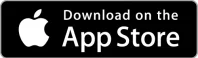MOBILE APP
Video Tutorials (Playlist)
For watching all the videos, you have to click in the top right corner of the video, you will see all the videos coming out
IMPORTANT: We do upload videos to our YouTube channel, if you don’t want to lose them, subscribe to our channel!
Is the VITRUVE app compatible with Android and iOS?
The individual VITRUVE app is compatible with Android and iOS.
The minimum version for Android is 6.0 and the minimum version for iOS is 12.1. However, the Vitruve TEAMS app is only compatible with iOS, available to download from the app store.
What happened to the Speed4Lifts app?
The Speed4Lifts app has been updated and renamed.
Now the app is called VITRUVE and it is available for both iOS and Android users.
How to create a new user?
If it’s the first time you access the App, you should click on “Sign Up” and fill in the requested information. If you want to switch users, go to the section `User ‘by clicking on the user icon and press the` Close session’ button.
I forgot my password, how do I recover it?
On the Login screen press the button ‘Forget my password’. Enter your email and you will receive an email where they give you instructions to reset your password. If you do not receive the email, check that you are connected to the internet and not to the encoder and that you have entered your email correctly.
If I change my mobile device, will I keep my data?
Yes, all your data is stocked up in the Cloud so you will keep all your data if you switch phone devices from one to another*.
*Please note that if you switch from iOS to Android, you will lose all data!!
How to link the App with the encoder?
You can either connect it via Bluetooth or via Wifi. It is set on Bluetooth by default.
Bluetooth
- Make sure you have the Bluetooth activated on your device.
- Turn on the encoder and open up the app.
- The available encoders will automatically show up.
- Click on yours (“Vitruve_XXX”) and it will pair.
- To automatically pair your encoder every time you log in, select “Connect automatically” and then select your encoder
Make sure to allow the Vitruve app to access Bluetooth from Settings
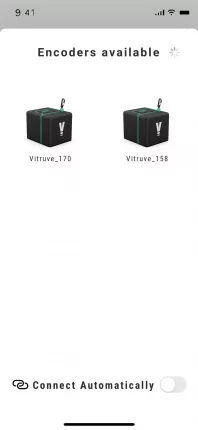
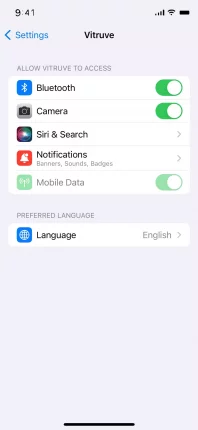
- Make sure you have the WiFi activated on your device
- Turn on the encoder and hold the left button for 5 seconds*
- Go to Settings on your device and look for the network “Vitruve_XXX”
- Type the password 123456789
*To change back to Bluetooth, press the left button for 5 seconds.
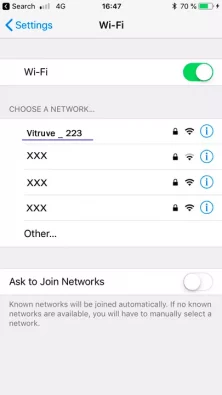
How to perform a training with the encoder?
To start a new training, go to the central tab “New Training” and press Start. The first time you enter you will see everything blank since you have not saved any workouts yet. Click on “Start” and check if you are connected to the encoder. If “Connected” appears in green, you’re good to go.
If “Connected” doesn’t appear, please check any of the previous steps or go to First Steps to learn how to link the encoder. When you finished the series, press “END”.
What is each of the new training sections?
- Maximum 1RM of the session: the highest estimated 1RM of all the series and repetitions that we have made in that exercise.
- Once you know your maximum 1RM (point 1) we enter the percentage that we want to work within that session (for example 80%) and the app will calculate the weight to be lifted (point 3).
- Load to lift in reference to point 2.
- Set of series and repetitions that we have made in the session.
- average speed or mean propulsive velocity [ft/s]
- peak velocity [ft/s]
- power [w]
- ROM [in]
- Estimated 1RM of each repetition [lb].
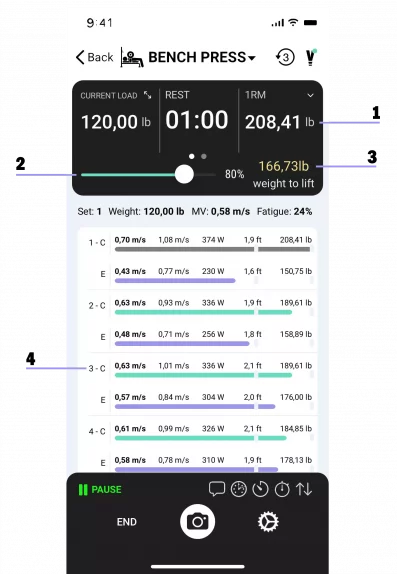
What happens if I turn off the encoder in the middle of a series?
If you turn it off in the middle of the series, you will see “disconnected” the screen after some seconds, which means that it will not collect any more repetitions from now on, but you won’t lose those you’ve picked up so far.
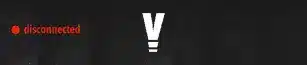
Can I turn off the encoder between series?
Yes, you can turn off the encoder between series or at breaks, which will turn out in battery saving. Keep in mind that your phone device can connect to other available WIFI networks while the encoder is off. In that case, you will have to reconnect it manually before starting the next series.
How to hook the encoder to the bar? Different workouts.
If you see the app is taking the eccentric phase instead of the concentric phase, it might be due to the way the encoder is hooked to the bar. The correct way to use it is to first hook the encoder to the bar, whatever the exercise, and right after you can start the series. At the moment you press start, the encoder is ready to begin. If you haven’t hooked the encoder to the bar before, you will be recording a movement that’s not the expected, so the readings will be wrong.
In case you’re not using the app, when hooking the encoder to the bar (for example in abs) you will have the same error described above. To make it work correctly, you must:
WITHOUT the app:
- Hook the encoder to the bar
- Select the exercise with the encoder buttons.
- Go for it!
WITHOUT the app:
- Hook the encoder to the bar.
- Select exercise.
- Press Start. If you continue making series, it is best to leave the encoder hooked and not remove it.
What is the ROM filter and how to adjust it correctly?
The ROM (Range of Motion) filter has been created to discard ghost repetitions or movements that you don’t want to count. A ghost rep would be for example removing the bar from the rack or walk several steps back. So in order not to count these movements, we have estimated some values for each exercise. Squats are set on 20cm, so any movements below 20cm will be discarded and will not count as a repetition. But you can edit and adjust this value at any time by clicking on “Settings” before starting your workout.
IMPORTANT: if your squat has an average of 40-50 cm of ROM, we should adjust the filter (if needed) to a much lower value, like 30cm, otherwise the repetitions of 38 or 39cm will not be collected.
It’s not collecting reps, what’s happening?
As explained in the previous section, your ROM may be very close to the filter. By default, the filter is set at 20 centimeters. Make sure that the ROM filter is quite below the average ROM of your repetitions in each exercise.
What does the “eccentric” button do?
With this option activated you can see the same data of both eccentric and concentric movements.
What is “intra-fatigue” and “fatigue in-between”?
Both fatigues are measured in percentage, which means: a percentage of velocity loss. In the case of intra series velocity, it refers to the velocity loss that occurs within the same series, from the first or fastest repetition to the slowest. Having it enabled allows the app to warn us with a beep when we reach the desired fatigue.
Regarding fatigue between series, it refers to the loss of velocity that occurs from the fastest to the slowest series of the whole training.
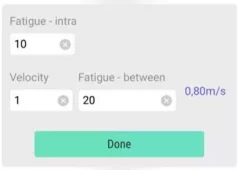
How are intra- and in between fatigues used?
Intra fatigue: set a percentage of velocity loss (i.e 10%) and the app will warn us in the middle of the series (if we have activated the sound mode and high volume) with a beep and setting the repetition in red.
Fatigue between series: first set a percentage of fatigue (i.e 10%) and the fastest velocity in the series (i.e 1 ft/s). This will give you a stop velocity of 0,8 m/s. If we start a series in which we can’t reach a greater velocity of 0,8 m/s, we should stop our workout. There’s no beeping feedback for this case yet.
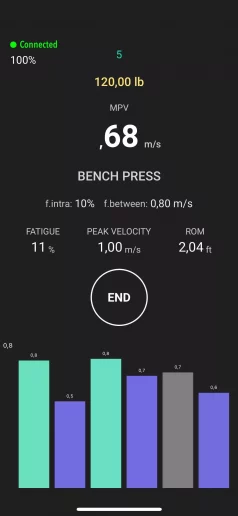
How can I estimate my 1RM?
The estimation of the 1RM is made based on your Force-Velocity profile (F-V). By default, we have a created F-V profile. To estimate our 1RM we need to perform an initial test with a weight at our maximum intentional velocity. The estimate will be more accurate the heavier the load we lift. When performing a repetition we will see our estimated 1 RM for that weight and that velocity.I do not hear auditory feedback, how to activate it?
Activate the sound mode of your phone (left tab on iPhone) and turn up the multimedia volume. Go to “New Training” and click on the Settings icon. Activate “Auditory Feedback”.
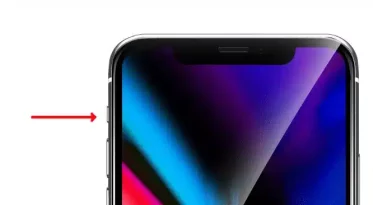
How to train with my optimal load in each session?
Once you know what your 1RM is, you can adjust the optimal load for that session. For example, if you are programmed to work with your 80% of the 1RM, you first need to know what your 1RM of that day is. After warming up, in the approximation series you should perform a repetition at the maximum velocity as we explained in ‘How can I estimate my 1RM’. In the text entry “Percentage of work” we would enter 80%, which will give us the load to raise based on our 1RM of that day.
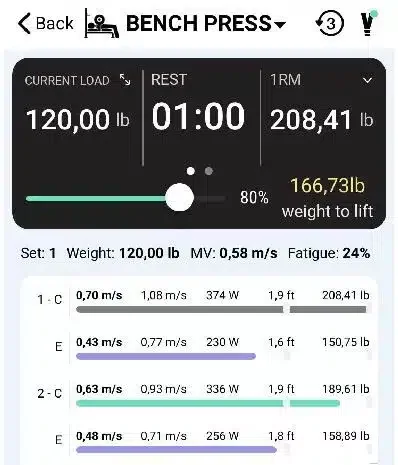
How to save my training data?
Once you have finished the training, press “END” and you will see the summary screen of the training, where you will be able to see the values of each exercise. By pressing “Save” you will have the full training saved. If you press “Discard” the whole workout won’t be saved. To go back, press the arrow to the left.
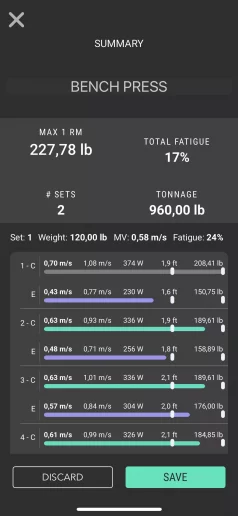
How can I see my past workouts?
In the tab “Progress” you can see the training history, both in graphics and listed. In the graphic you can see the peak shape of each day, this is the highest estimated 1RM. This will give you an idea of what the fluctuations are.
If you click on any item in the list you will see that session in detail.
To erase any of the records, slide to the left (iOS).
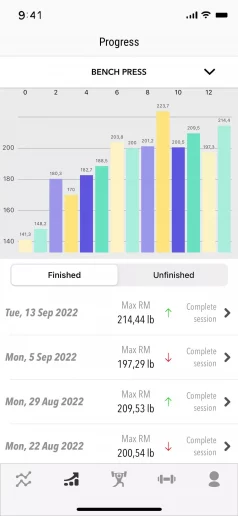
How do I know if I am doing the training properly?
To know if training is being effective session after session you have to look at the trend of the “Progress” graphic. A slight fluctuation between the shape peaks is normal, that’s why velocity-based training is so important, but in very few cases there will be a performance increase in a linear way session after session. You need to pay attention to the trend: if it’s an uptrend among all records, or if it’s a downtrend or shows no variation at all. Take a look to the graphic below!
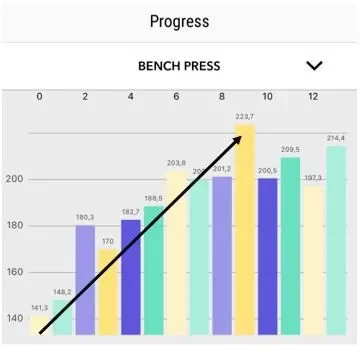
What is a RM equation and how to calculate it?
A RM equation is a personal equation that’s used to individualize the training of athletes. It allows you to know how the athlete behaves with different loads and once known, to be able to predict what the performance status is in each of the training sessions. This way, you will be able to apply the perfect and necessary stimulus to help the athlete improve as much as possible, avoiding overtraining and therefore injuries.
To create a RM equation, it’s enough to do a progressive test with several loads until reaching your 1RM (go to “How can I estimate my 1 RM” for further details) Take 4 incremental loads up to 100% of your estimated 1RM to know at what velocity you can lift them. Make sure to lift each load with the correct technique and at the maximum intentional velocity, otherwise it won’t be valid.
In our app, we include some guidelines to make our 1RM equation easily and quickly.
The value R2 means how good or bad the line is. If the value is lower than 0.94 it means that the points are very separated from one another, and therefore it’s not a good equation with which to predict our 1RM in subsequent sessions. It is possible that we have not heated or activated well, that the breaks have been insufficient or that we have not accelerated the bar as quickly as possible, and therefore, we will have to repeat the test.
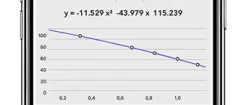
What’s the use of ‘I already have an equation’?
You may already use an encoder or other VBT technology, so if you already have an equation, you can write it and not create a new F-V profile.
If you don’t have already an equation, we recommend not entering anything in these fields.
How to know whether or not to create an F-V profile
Default equations are included in almost all exercises in the app. In exercises such as Press Banking, abs, dead weight, and rowing, the equations approach to the needs of almost all athletes, but they are still averages. In the rest exercises, the equations are less precise and in some cases, very imprecise. Either way, we have to value the risk/benefit of realizing our own equation. If we have the needed resources to make the profiles, the best thing is to carry out those exercises that we are going to use in the preparation. To know if a generic equation is suitable or not for us, we can contrast the estimated 1RM that the app gives us with the real 1RM, either by raising it or indirect estimations such as RPE (Rate of Perceived Exertion).
What exercises can be done?
You can quantify any type of movement, either on the vertical or horizontal plane, whether or not they appear in the app –> When selecting a workout, press “TEST“. You can also quantify unilateral exercises, with kettlebells and even in assisted machines.
The only movements that are not considered are pendular: if we are interested in knowing the peak velocity at each moment in a pendular movement, we will have to choose another type of technology, since this is not the purpose of the encoders. See more details in the Encoder section.
What is ‘Test’ exercise?
The ‘Test’ exercise is a free exercise where both the eccentric and concentric phases are quantified. The objective is to be able to visualize velocities of complicated exercises like a clean and jerk or a complete snatch, where you might want to see different phases of the movement.
How much weight should I put on exercises with bodyweight as the pull-ups?
The weight to enter is the bodyweight + the ballast. When you estimate the 1 RM, the result is bodyweight + ballast, so if we want to know what weight to put on we have to subtract the bodyweight at 1RM estimated.
How to perform more exercises that are not in the app?
The app would be updating with more exercises until a fairly complete repertoire. In any case, we propose a way to be able to quantify any exercise that does not appear in the app:
Imagine that we want to perform a kettlebell swing (it does not appear in the app). Instead, we can select an exercise with a pattern of a similar movement, that is, that the phase we want to quantify is the first that occurs, for example, the dead weight (first comes the concentric phase and then the eccentric phase, the reverse in a squat). To eliminate the first small impulse that we give back to start the swing, we can adjust the ROM in ‘ROM Filter’ and put a measure higher than the small impulse but lower than the full swing. In this way we, will be tracking an exercise that is not in the app. We have to keep in mind that for this type of exercise, we should not save data since otherwise we will be putting data from different exercises in oneself and we can make mistakes.
Do I need to always use the app?
No, that’s why the VITRUVE encoder has an OLED screen with several exercises. We just have to keep in mind that if we do not connect the encoder with the app, the surveys we make will be lost when the encoder is turned off or when the exercise is changed with the buttons on the device. With the app we can get much more out of the encoder, like saving records for later visualizing them, estimating our 1 RM, programming fatigue, etc. As a recommendation, the warm-up surveys or any test that we want to do that does not require estimating 1 RM, fatigue or we want to save that value, it is much more comfortable not to use the mobile application and to guide us with the screen of the device.
Can I export my data to the computer?
Yes, you can export your training in .csv in your device and send it to your computer. This is only available for iOS.
I’ve read there’s a multi-athlete app, where can I find it?
Yes! We’re about to launch it soon!
How can I bulk import my athletes?
This is only available for iOS, but you’ll be able to massively import all your athletes.
How important is the wellness test?
One of the main advantages according to studies is that the wellness test helps to understand the optimal well-being of athletes in addition to their mental health and the conditions in which they find themselves.
What does the Vitruve Wellness Test allow me?
The new Vitruve Wellness Test will allow you to understand the state of mind of your athletes in order to adapt each training session based on it.
How can I get the data?
Each athlete will have to fill out a short survey to find out how they feel. This survey contains simple questions. In this way you will have real data on how each athlete is before training with a single glance. In addition, you will understand the capabilities and performance that each athlete can achieve in the same day.
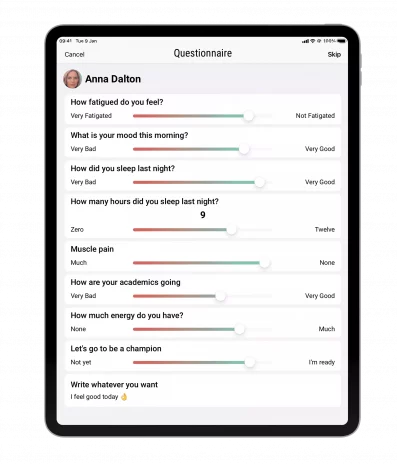
How can I create a wellness test?
You can create a personalized test for each athlete from our Vitruve Teams app. This offers you the possibility to know the conditions of your athletes with specific questions for your team. Questions that will help you understand the conditions in which your athletes find themselves before starting training and that will help you from the general to the specific, being able to better focus on the needs and objectives of each one.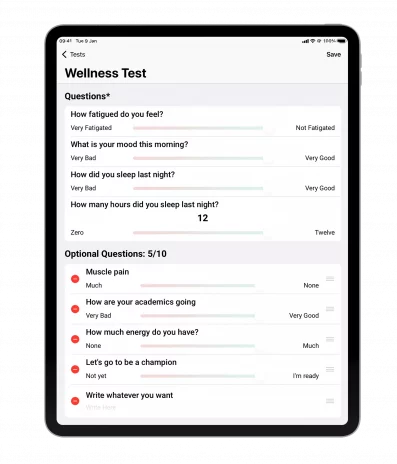
Can I review the history of my athletes?
Of course! You can select the specific athlete and thus draw correlations and identify what type of session and exercises are best suited to the performance of your athletes based on their evolution.
Can I view it on a specific day?
Absolutely. This new functionality records each test carried out, offering you at a glance the physical, mental and emotional evolution of each athlete where you can check the specific day you need. You can also see the specific score for each Wellness test question.